Just to add a bit of context here: at the moment, I’m doing quite a lot of C++ programming on Windows environments, especially with Visual Studio.
And one thing I particularly dislike with Visual Studio’s default settings is that « aggressive commit » of Intellisense suggestions when you’re typing a type is disabled by default.
So, what is « aggressive commit of Intellisense suggestions », you ask…
Basically it means confirming with a single key stroke the suggestion that Intellisense provides you when you’re typing. And I think it’s much much easier to use than the default behavior, which is to tap an arrow key so you can highlight the suggestion of Intellisense, and then Enter to choose it.
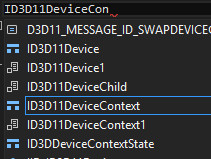
Fortunately, Visual Studio provides a way to tweak this, it’s just hidden deep in the options menu.
To do this one has to get under Tools -> Text Editor -> C/C++ -> Advanced and in the « Intellisense » tab, set the « Member List Commit Aggressive » flag to « True ».
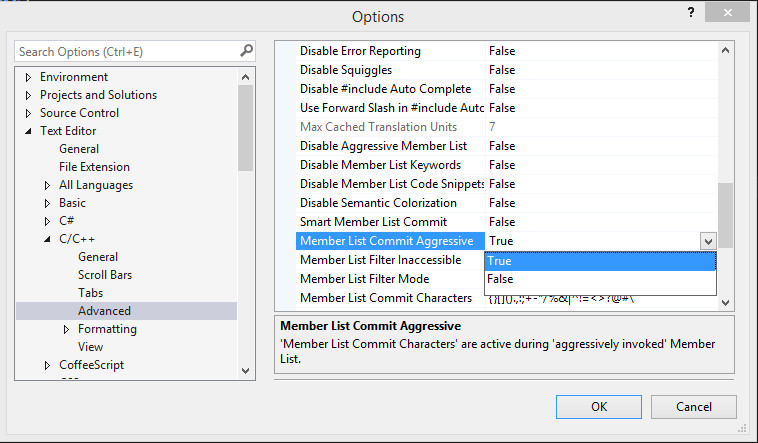
To me it is the best of both worlds: if Intellisense guesses the type right, you can directly hit Enter to auto-complete your type, and if it doesn’t but you see the right type in the suggestions list, you still can navigate it with the arrows keys to select the right one.
So that’s a neat trick, and I wish I knew about it sooner. 🙂
